SuperRack LiveBox M – Specs and information
Find useful information and specifications about the SuperRack LiveBox M.
If you’re looking for information about SuperRack LiveBox D, go here.
Your purchase of SuperRack LiveBox M also includes the SuperRack Performer plugin host and Waves Live bundle. Out of the box, the SuperRack LiveBox M does not come preauthorized.
To receive the included SuperRack Performer and Waves Live Bundle licenses, register the device to your Waves account. The SuperRack Performer and Waves Live Bundle licenses will be deposited into your Waves account.
To receive the included SuperRack Performer and Waves Live Bundle licenses, register the device to your Waves account. The SuperRack Performer and Waves Live Bundle licenses will be deposited into your Waves account.
Once the licenses are registered, activate the licenses to authorize SuperRack Performer and the Waves Live Bundle:
- Connect the LiveBox to the internet via the network port.
- Launch Waves Central via the desktop icon.
- Log in to your Waves account.
- Select the Licenses page.
- Select Not Activated at the top of the page.
- Choose the license/s you wish to activate. Selected licenses will appear in the list on the right.
- Choose the target device for the activated license/s.
- Click the Activate button.
- All Waves plugins (V14)
- SuperRack Performer
- RME HDSPe driver and the TotalMix mixer
Please refer to the SuperRack Performer User Guide.
To setup SuperRack LiveBox D or LiveBox M with DiGiCo consoles including remote control, refer to the How to Setup SuperRack LiveBox with DiGiCo Consoles with Remote Control article.
- Sample Rate: 48 kHz
- Buffer Size: 32
- Clock source: MADI in
- MADI IN: Coaxial (BNC)
- MADI OUT: 64 (32)
- SuperRack Performer supports: 44.1kHz, 48kHz, 88.2kHz & 96 kHz,
- Sample rate can be changed via the RME HDSPe control panel. Sample rate can be changed only when SuperRack is closed.
- Sample rates above 96kHz are not supported. If a higher sample rate is selected in the RME HDSPe control panel, the system will not function as expected
The default buffer size is 32 samples. If needed, the buffer size can be changed via the RME HDSPe control panel:
- In SuperRack Performer, go to Setup > Audio Setup. The RME interface is already selected. Click the ‘Control Panel’ button.
- In the top left corner, adjust the buffer size –
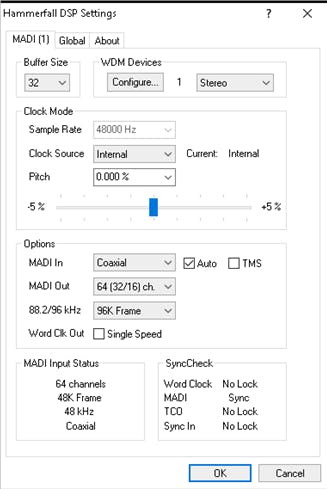
- WDM Devices – designates channels to WDM playback
- Auto - activates redundancy operation. If the current input signal fails, the other input will be used immediately, provided a valid signal is found there.
TotalMix Mixer
The default TotalMix snapshot in LiveBox M provides 64 I/O out of the box, in 1 to 1, 2 to 2 style.
- Channel count halves at 88.2/96khz.
- Clicking ‘Control Panel’ in Audio Setup will stop audio. The control panel should only be opened during setup time only and not during a show to not interrupt the audio stream.
- Loading a heavy plugin will result in momentary CPU spike. The CPU consumption will stabilize shorty after.
- Turning on Dugan Speech mixer might result in a momentary CPU spike. The CPU consumption will stabilize shorty after.
- If the AUDIO indicator turns yellow or the CPU meter turns yellow or red, consider raising the buffer or lighten the plugin load.
- 2 x USB 2.0 ports (front)
- 2 x USB 3.2 Gen 1 ports (back)
- 4 x USB 2.0/1.1 ports (back)
- 2 x DisplayPorts
- 1 x HDMI port
- 1 x RJ-45 port
- 3 x audio jacks (not in use obviously, blocked with plastic cover)
- 1 x PS/2 keyboard/mouse port (not tested)
- 1 x D-Sub port (not tested)
- 2 x MIDI Ports (using RME Midi multi-cable)
Need any assistance? Contact our Technical Support team.

Life is sweeter
with cookies...
We use cookies to give the best
possible experience when using our website