How to Solve Waves Central Login Issues and Errors
Aug 14, 2022
Learn how to solve various login errors and issues in Waves Central, such as browser not launching for login, incorrect time and date settings, illegal characters and false-positive anti-virus detection.
- If you do not have the latest version of Waves Central, download and install it here Windows | Mac
- In this step we describe Waves Central’s expected login flow:
- Once Waves Central is launched, clicking ‘login’ prompts the following message.
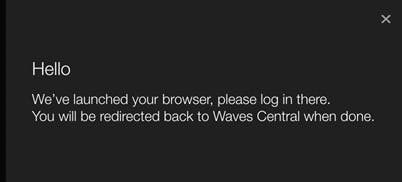
- As noted, the Waves login page should open in your default web-browser, asking you to log in.
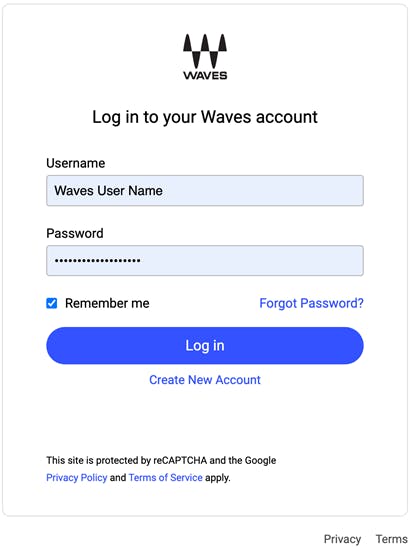
- Once the browser shows the login window and you enter your login details, click on Login, and you will see the following message, in addition to your browser prompting that it will launch Waves Central.

- After logging in with your Waves account credentials, clicking ‘Continue to Waves Central’ will present Waves Central, logged in.
- Once Waves Central is launched, clicking ‘login’ prompts the following message.
- If your browser did not open or you did nothing for 20 seconds , the message will change to:
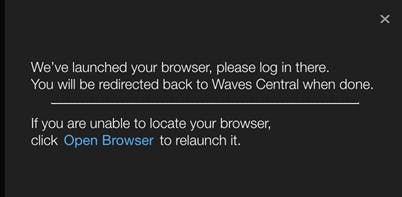
- After an additional 20 seconds (if you do not click ‘Open Browser’ or nothing happens when clicking on it), the message will change to:
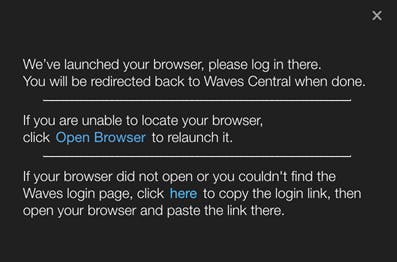
At this point, copy the link (by clicking the button that says ‘here’ on the message) and paste it in your browser’s address bar. - If that does not work, try pasting the copied link in a different web browser.
- If at any point you get a ‘Login failed, please ensure your computer clock is set to correct date and time, then try to log in again’ message, refer to this support article.
- Make sure there are no non-English letters in your username or password.
If your username contains such letters, contact tech support to revise it. If your password contains such characters, reset your password. - If you are connected to the internet via proxy, temporarily disable it.
- Windows:
Go to Control Panel > Internet Options. On the Connections tab, click the LAN Settings button and uncheck Use proxy server for your LAN. - Mac:
Go to the System Preferences > Network > Advanced > Proxies tab.
Under Proxies, make sure nothing is checked in the list.
- Windows:
- If you are connected via a business network, ask your IT department or internet service provider (home connection) whether something might be preventing Waves Central from connecting to our servers.
- Temporarily disable any of the following third-party security applications and add-ons you may have installed, if you are experiencing issues with Waves Central:
AdAware, AhnLab V3, Comodo, F-Secure, Hyper-V, Little Snitch, LuLu, MacKeeper, MagicPrefs, Nero Video Downloader Ultimate Pro, Premier Opinion, Radio Silence, SecureIT, Security Suite, STOPzilla antivirus, Wacom Controllers, Witch, Ziggo Safe Online. - Some Anti-Virus software may falsely detect and block Waves Central communications.
- Quit Waves Central
- In your AV software, set an exclusion/exception for:
- Windows: C:\Program Files\Waves Central
Mac: Macintosh HD > Applications > Waves Central
- Windows: C:\Program Files\Waves Central
- Launch Waves Central and try logging in again.
Find solutions to more Waves Central errors and issues here
None of the above worked? Please contact Waves Tech Support.
false
false
This content is not available in your country.
PRODUCTION
f45dd80e-e14b-4a30-8767-d30d508c22b3
https://media.wavescdn.com
public
https://register.waves.com
b705eb6e-5be8-46d1-a9e3-8fbf47be7a04
n
<div class="msg-box text-left mb-12">You may find this content helpful: To be able to view it, <a href="/legal/cookie-policy" target="_top" title="">allow Performance Cookies here</a>.</div>
False
False
6757c47a-75e4-41ec-922a-ebbaea7f75c3
True
Start Free
true
true
voTekqO2wEJBRRQbsEWTHeJEaV5FbTWvet3JZATG
652445
6LeG-IcUAAAAAIb42eguHdUztlZNcrLPhuk81WSM
6LftoDMUAAAAAC9QpaYXNehGHSu__XxRJyFAIgkJ
6LeIxAcTAAAAAJcZVRqyHh71UMIEGNQ_MXjiZKhI
15
3
2025
3
13
39
80
30
#000000
#fff
#fff
#000
#e8e8e8
{
"before": [{
"text": "Waves Creative Access",
"link": "/subscriptions",
"design": "link"
}, {
"text": "Start Free",
"link": "/subscriptions",
"design": "button"
}
],
"beforeOlm": [{
"text": "Online AI Mastering",
"link": "/online-mastering",
"design": "link"
}, {
"text": "Try Free",
"link": "/online-mastering",
"design": "button"
}
],
"topMenu": [{
"text": "Products",
"link": "/products",
"subMenu": [{
"sectionTitle": "Products",
"sectionItems": [{
"text": "Plugins",
"link": "/plugins"
}, {
"text": "Bundles",
"link": "/bundles"
}, {
"text": "Waves Creative Access",
"link": "/subscriptions"
}, {
"text": "Online Mastering",
"link": "/online-mastering"
}, {
"text": "StudioVerse",
"link": "/studioverse"
}, {
"text": "Mixers & Racks",
"link": "/mixers-racks"
}, {
"text": "Hardware",
"link": "/hardware"
}, {
"text": "Courses",
"link": "/courses"
}, {
"text": "System Builder",
"link": "/system-builder"
}
]
}
]
}, {
"text": "Solutions",
"link": "/solutions",
"subMenu": [{
"sectionTitle": "Studio",
"sectionItems": [{
"text": "Plugins",
"link": "/plugins"
}, {
"text": "Bundles",
"link": "/bundles"
}, {
"text": "Waves Creative Access",
"link": "/subscriptions"
}, {
"text": "Online Mastering",
"link": "/online-mastering"
}, {
"text": "StudioVerse",
"link": "/studioverse"
}
]
}, {
"sectionTitle": "Live Sound",
"sectionItems": [{
"text": "Live Sound",
"link": "/live-sound"
}, {
"text": "Houses of Worship",
"link": "/houses-of-worship"
}, {
"text": "Broadcast Audio",
"link": "/mixers-racks/cloud-mx-audio-mixer"
}, {
"text": "Commercial Audio",
"link": "/commercial-audio"
}
]
}, {
"sectionTitle": "Consumer Audio",
"sectionItems": [{
"text": "Waves Maxx",
"link": "https://maxx.com"
}
]
}
]
}, {
"text": "Downloads",
"link": "/downloads",
"subMenu": [{
"sectionTitle": "Downloads",
"sectionItems": [{
"text": "Waves Central",
"link": "/downloads/central"
}, {
"text": "All Downloads",
"link": "/downloads"
}
]
}
]
}, {
"text": "Support",
"link": "/support ",
"subMenu": [{
"sectionTitle": "Support",
"sectionItems": [{
"text": "Install & Activate Products",
"link": "/support/activate"
}, {
"text": "System Requirements",
"link": "/support/tech-specs/system-requirements"
}, {
"text": "All Support Articles",
"link": "/support"
}, {
"text": "Contact Us",
"link": "/contact-us"
}
]
}
]
}, {
"text": "Learn",
"link": "/learn",
"subMenu": [{
"sectionTitle": "Learn",
"sectionItems": [{
"text": "Videos",
"link": "/videos"
}, {
"text": "Blog",
"link": "/blog"
}, {
"text": "By Topic",
"link": "/tags"
}, {
"text": "Courses",
"link": "/courses"
}, {
"text": "News",
"link": "/news"
}, {
"text": "Artists",
"link": "/artists"
}, {
"text": "Events",
"link": "/events"
}, {
"text": "Forum",
"link": "https://forum.waves.com"
}
]
}
]
}, {
"text": "Specials",
"link": "/specials"
}
]
}
{
"topMenu": [
{
"id": "products",
"tabName": "Products",
"tabIcon": "<svg width='16' height='16' viewBox='0 0 16 16' fill='none' xmlns='http://www.w3.org/2000/svg'><path d='M14.1197 0.5C14.882 0.5 15.5 1.11797 15.5 1.88027V14.1197C15.5 14.882 14.882 15.5 14.1197 15.5H1.88027C1.11797 15.5 0.5 14.882 0.5 14.1197V1.88027C0.5 1.11797 1.11797 0.5 1.88027 0.5H14.1197ZM5.29545 3.22727C5.10718 3.22727 4.95455 3.3799 4.95455 3.56818L4.95442 8.07832C4.58286 8.23241 4.32168 8.59723 4.32168 9.02273C4.32168 9.44823 4.58286 9.81304 4.95442 9.96713L4.95455 11.75C4.95455 11.9383 5.10718 12.0909 5.29545 12.0909C5.48373 12.0909 5.63636 11.9383 5.63636 11.75L5.63644 10.0051C6.06461 9.88161 6.37762 9.48854 6.37762 9.02273C6.37762 8.55692 6.06461 8.16384 5.63644 8.04033L5.63636 3.56818C5.63636 3.3799 5.48373 3.22727 5.29545 3.22727ZM10.4773 3.22727C10.289 3.22727 10.1364 3.3799 10.1364 3.56818L10.136 4.57048C9.76272 4.72378 9.5 5.08948 9.5 5.51623C9.5 5.94299 9.76272 6.30869 10.136 6.46199L10.1364 11.75C10.1364 11.9383 10.289 12.0909 10.4773 12.0909C10.6656 12.0909 10.8182 11.9383 10.8182 11.75L10.8181 6.49767C11.2445 6.3731 11.5559 5.98085 11.5559 5.51623C11.5559 5.05162 11.2445 4.65937 10.8181 4.53479L10.8182 3.56818C10.8182 3.3799 10.6656 3.22727 10.4773 3.22727Z' fill='white'/></svg>",
"sections": [
{
"id": "products-1",
"orientation": "horizontal",
"type": "topLink",
"sectionItems": [
{
"text": "Waves Creative Access",
"link": "/subscriptions",
"type": "before"
},
{
"text": "Start Free",
"link": "/subscriptions",
"design": "button",
"type": "before"
},
{
"text": "Online AI Mastering",
"link": "/online-mastering",
"type": "beforeOlm"
},
{
"text": "Try Free",
"link": "/online-mastering",
"design": "button",
"type": "beforeOlm"
}
]
},
{
"id": "products-2",
"sectionItems": [
{
"text": "Specials",
"link": "/specials"
},
{
"text": "Plugins",
"link": "/plugins"
},
{
"text": "Bundles",
"link": "/bundles"
},
{
"text": "Online Mastering",
"link": "/online-mastering"
},
{
"text": "StudioVerse",
"link": "/studioverse"
},
{
"text": "Mixers & Racks",
"link": "/mixers-racks"
},
{
"text": "Hardware",
"link": "/hardware"
},
{
"text": "Courses",
"link": "/courses"
},
{
"text": "System Builder",
"link": "/system-builder"
}
]
}
]
},
{
"id": "solutions",
"tabName": "Solutions",
"tabIcon": "<svg width='17' height='16' viewBox='0 0 17 16' fill='none' xmlns='http://www.w3.org/2000/svg'><path d='M15.6614 5.71376L11.0526 5.04573L8.99067 0.881534C8.73882 0.372807 8.01109 0.372837 7.75925 0.881534L5.69741 5.04576L1.08857 5.71379C0.525445 5.79542 0.300608 6.48526 0.708078 6.88123L4.04289 10.1219L3.25601 14.6984C3.15988 15.2575 3.74857 15.6838 4.25226 15.4199L8.32742 13.2595L12.4503 15.4198C13.0013 15.6838 13.59 15.2574 13.4939 14.6984L12.7071 10.1219L16.0419 6.88114C16.4494 6.4852 16.2246 5.79536 15.6614 5.71376Z' fill='#C8C8C8'/></svg>",
"sections": [
{
"id": "solutions-1",
"sectionTitle": "Studio",
"sectionItems": [
{
"text": "Waves Creative Access",
"link": "/subscriptions"
},
{
"text": "Online Mastering",
"link": "/online-mastering"
},
{
"text": "StudioVerse",
"link": "/studioverse"
}
]
},
{
"id": "solutions-2",
"sectionTitle": "Live sound",
"sectionItems": [
{
"text": "Live Sound",
"link": "/live-sound"
},
{
"text": "Houses of Worship",
"link": "/houses-of-worship"
},
{
"text": "Broadcast Audio",
"link": "/mixers-racks/cloud-mx-audio-mixer"
},
{
"text": "Commercial Audio",
"link": "/commercial-audio"
}
]
},
{
"id": "solutions-3",
"sectionTitle": "Consumer Audio",
"sectionItems": [
{
"text": "Waves Maxx",
"link": "https://maxx.com"
}
]
}
]
},
{
"id": "downloads",
"tabName": "Downloads",
"tabIcon": "<svg width='20' height='20' viewBox='0 0 20 20' fill='none' xmlns='http://www.w3.org/2000/svg'><path fillRule='evenodd' clipRule='evenodd' d='M16.3023 3.71452C16.7781 4.19553 17.0869 4.81721 17.1812 5.48753C17.3934 6.9823 17.5 8.48996 17.5 9.99987C17.5 11.518 17.394 13.0344 17.1812 14.5374C17.0805 15.2066 16.7664 15.826 16.2853 16.3023C15.8043 16.7781 15.1826 17.0869 14.5123 17.1812C13.0176 17.3934 11.5099 17.5 9.99998 17.5C8.48181 17.5 6.96545 17.394 5.46244 17.1812C4.79324 17.0805 4.1739 16.7664 3.69752 16.2853C3.22173 15.8043 2.91294 15.1826 2.8186 14.5123C2.3938 11.5105 2.3938 8.46426 2.8186 5.46244C2.91939 4.79324 3.23346 4.1739 3.71452 3.69752C4.19553 3.22173 4.81721 2.91294 5.48753 2.8186C8.48936 2.3938 11.5356 2.3938 14.5374 2.8186C15.2066 2.91939 15.826 3.23346 16.3023 3.71452ZM9.98965 6.27462C9.69548 6.27462 9.43949 6.49659 9.43949 6.79156V10.2629L8.67255 9.56203C8.57091 9.46284 8.43171 9.40927 8.289 9.40927C8.14684 9.40927 8.00816 9.46243 7.90662 9.56089C7.79974 9.65457 7.73777 9.78689 7.73777 9.92719C7.73777 10.0681 7.8003 10.201 7.90808 10.2948L9.60589 11.8599C9.70756 11.9593 9.84685 12.0129 9.98965 12.0129C10.1325 12.0129 10.2718 11.9592 10.3734 11.8599L12.0726 10.2935C12.2906 10.0926 12.2906 9.76181 12.0726 9.56092C11.8606 9.36548 11.5201 9.3656 11.308 9.56092L10.5398 10.2629V6.79156C10.5398 6.49659 10.2838 6.27462 9.98965 6.27462ZM7.61239 13.2247C7.42949 13.2247 7.24507 13.2555 7.10386 13.3569C6.95469 13.464 6.875 13.6341 6.875 13.8624C6.875 14.0734 6.96018 14.228 7.11008 14.3226C7.24983 14.4107 7.43143 14.4375 7.61239 14.4375H12.3878C12.569 14.4375 12.754 14.4106 12.8975 14.3238C13.051 14.2309 13.1438 14.077 13.1438 13.8624C13.1438 13.6309 13.0571 13.4612 12.9037 13.3555C12.7586 13.2556 12.5709 13.2247 12.3878 13.2247H7.61239Z' fill='#C8C8C8'/></svg>",
"sections": [
{
"id": "downloads-1",
"sectionItems": [
{
"text": "Waves Central",
"link": "/downloads/central"
},
{
"text": "All Downloads",
"link": "/downloads"
}
]
}
]
},
{
"id": "support",
"tabName": "Support",
"tabIcon": "<svg width='15' height='14' viewBox='0 0 15 14' fill='none' xmlns='http://www.w3.org/2000/svg'><path d='M0.334961 2.66849C0.334961 1.37891 1.30871 0.333496 2.50989 0.333496H12.2331C13.4343 0.333496 14.4081 1.37891 14.4081 2.66849V9.12405C14.4081 10.4136 13.4343 11.459 12.2331 11.459H2.50989C1.30871 11.459 0.334961 10.4136 0.334961 9.12405V2.66849Z' fill='#C8C8C8'/><path d='M1.34381 13.5681C0.89844 13.8475 0.340081 13.5011 0.339202 12.9449L0.333009 9.02784C0.3322 8.51517 0.812515 8.16486 1.25258 8.35717L4.93655 9.96713C5.45211 10.1924 5.5025 10.9593 5.0216 11.261L1.34381 13.5681Z' fill='#C8C8C8'/></svg>",
"sections": [
{
"id": "support-1",
"sectionItems": [
{
"text": "Install & Activate Products",
"link": "/support/activate"
},
{
"text": "System Requirements",
"link": "/support/tech-specs/system-requirements"
},
{
"text": "All Support Articles",
"link": "/support"
},
{
"text": "Contact Us",
"link": "/contact-us"
}
]
}
]
},
{
"id": "learn",
"tabName": "Learn",
"tabIcon": "<svg width='19' height='15' viewBox='0 0 19 15' fill='none' xmlns='http://www.w3.org/2000/svg'><path d='M18.112 5.59106L18.9349 5.16679L9.88397 0.5L0.833008 5.16683L9.88397 9.83359L16.8778 6.22745V9.02294C16.7502 9.17096 16.6721 9.36449 16.6721 9.57668C16.6721 10.0399 17.0412 10.4167 17.4949 10.4167C17.9487 10.4167 18.3178 10.0399 18.3178 9.57668C18.3178 9.36445 18.2397 9.17096 18.1121 9.02294V5.59106H18.112Z' fill='#C8C8C8'/><path d='M9.88425 11.1788L4.31445 8.2915V11.9359C4.31445 13.444 6.80814 14.6665 9.88425 14.6665C12.9604 14.6665 15.4541 13.444 15.4541 11.9359V8.2915L9.88425 11.1788Z' fill='#C8C8C8'/></svg>",
"sections": [
{
"id": "learn-1",
"sectionItems": [
{
"text": "Videos",
"link": "/videos"
},
{
"text": "Blog",
"link": "/blog"
},
{
"text": "By Topic",
"link": "/tags"
},
{
"text": "Courses",
"link": "/courses"
},
{
"text": "News",
"link": "/news"
},
{
"text": "Artists",
"link": "/artists"
},
{
"text": "Events",
"link": "/events"
},
{
"text": "Forum",
"link": "https://forum.waves.com"
}
]
}
]
},
{
"id": "specials",
"tabName": "Specials",
"tabIcon": "<svg xmlns='http://www.w3.org/2000/svg' width='20' height='20' xml:space='preserve' baseProfile='tiny' overflow='visible' viewBox='0 0 20 20'><g fill='#C8C8C8'><path d='m19.26 10.61-9.19-9.17c-.33-.33-.76-.6-1.31-.83C8.21.38 7.71.27 7.26.27H1.92c-.45 0-.83.16-1.16.49-.33.32-.49.71-.49 1.15v5.34c0 .45.11.95.34 1.5.23.55.5.98.83 1.3l9.19 9.2c.32.32.7.48 1.16.48.44 0 .83-.16 1.17-.48l6.31-6.32c.32-.32.48-.7.48-1.16-.02-.44-.18-.83-.49-1.16zm-11.46.35c-.68.68-1.79.68-2.48 0-.68-.68-.68-1.79 0-2.48.68-.68 1.79-.68 2.48 0 .69.69.69 1.8 0 2.48zm2.99 2.92a.36.36 0 0 1-.21.11.385.385 0 0 1-.44-.32L8.99 6.61c-.04-.21.11-.41.32-.45.21-.03.41.11.44.32l1.15 7.06c.02.14-.02.26-.11.34zm3.43-2.42c-.68.68-1.79.68-2.48 0-.68-.68-.68-1.79 0-2.48.68-.68 1.79-.68 2.48 0 .68.69.68 1.8 0 2.48z'/><path d='M5.88 9.04c-.38.38-.38.99 0 1.38.38.38 1 .38 1.37 0 .38-.38.38-1 0-1.37a.957.957 0 0 0-1.37-.01zM12.3 9.54c-.38.38-.38 1 0 1.38.38.38.99.38 1.37 0 .38-.38.38-.99 0-1.38-.38-.38-1-.38-1.37 0z'/></g></svg>",
"url": "/specials",
"sections": [
{
"id": "specials-1",
"sectionItems": [
{
"text": "Specials",
"link": "/specials"
}
]
}
]
},
{
"id": "account",
"hasMembership": true,
"tabName": "Account",
"tabIcon": "<svg width='16' height='16' viewBox='0 0 16 16' fill='none' xmlns='http://www.w3.org/2000/svg'><mask id='mask0_1996_2457' style={{ maskType: 'alpha' }} maskUnits='userSpaceOnUse' x='0' y='0' width='16' height='16'><path d='M11.4709 3.95356C11.4709 5.8615 9.9277 7.40712 8.02278 7.40712C6.11787 7.40712 4.57471 5.8615 4.57471 3.95356C4.57471 2.04562 6.11787 0.5 8.02278 0.5C9.9277 0.5 11.4709 2.04562 11.4709 3.95356ZM7.86732 9.12903C10.7972 9.12903 14.3026 10.3499 15.236 12.3551C15.3901 12.6338 15.4738 12.931 15.4738 13.2448V14.6638C15.4738 15.0557 15.1015 15.3733 14.6423 15.3733C14.1831 15.3733 13.8108 15.0557 13.8108 14.6638L13.8109 13.985C13.6783 13.8329 13.5975 13.6306 13.5975 13.4086C13.5975 12.9067 13.09 12.3938 12.3154 11.9597C11.1472 11.4669 9.47713 11.1163 7.9906 11.1163C5.89132 11.1163 3.42594 11.8156 2.52376 12.6257L2.4851 12.6616C2.33791 12.8236 2.23298 12.9892 2.17896 13.1553C2.173 13.1853 2.17037 13.2151 2.17037 13.2448C2.17037 13.3126 2.15923 13.3781 2.13844 13.4402L2.13718 14.5209C2.13718 14.9936 2.09991 15.5 1.53225 15.5C0.96459 15.5 0.5 15.3234 0.5 14.8507V13.4086C0.5 13.34 0.502698 13.2722 0.508013 13.205L0.507443 13.2448C0.507443 13.0197 0.550483 12.8033 0.631498 12.596C1.34489 10.4481 4.82186 9.12903 7.86732 9.12903Z' fill='white'/></mask><g mask='url(#mask0_1996_2457)'><path d='M11.4709 3.95356C11.4709 5.8615 9.9277 7.40712 8.02278 7.40712C6.11787 7.40712 4.57471 5.8615 4.57471 3.95356C4.57471 2.04562 6.11787 0.5 8.02278 0.5C9.9277 0.5 11.4709 2.04562 11.4709 3.95356ZM7.86732 9.12903C10.7972 9.12903 14.3026 10.3499 15.236 12.3551C15.3901 12.6338 15.4738 12.931 15.4738 13.2448V14.6638C15.4738 15.0557 15.1015 15.3733 14.6423 15.3733C14.1831 15.3733 13.8108 15.0557 13.8108 14.6638L13.8109 13.985C13.6783 13.8329 13.5975 13.6306 13.5975 13.4086C13.5975 12.9067 13.09 12.3938 12.3154 11.9597C11.1472 11.4669 9.47713 11.1163 7.9906 11.1163C5.89132 11.1163 3.42594 11.8156 2.52376 12.6257L2.4851 12.6616C2.33791 12.8236 2.23298 12.9892 2.17896 13.1553C2.173 13.1853 2.17037 13.2151 2.17037 13.2448C2.17037 13.3126 2.15923 13.3781 2.13844 13.4402L2.13718 14.5209C2.13718 14.9936 2.09991 15.5 1.53225 15.5C0.96459 15.5 0.5 15.3234 0.5 14.8507V13.4086C0.5 13.34 0.502698 13.2722 0.508013 13.205L0.507443 13.2448C0.507443 13.0197 0.550483 12.8033 0.631498 12.596C1.34489 10.4481 4.82186 9.12903 7.86732 9.12903Z' fill='#C8C8C8'/></g><path fillRule='evenodd' clipRule='evenodd' d='M0.846525 12.8439C4.29332 10.6091 6.65657 9.4917 7.93629 9.4917C9.21729 9.4917 11.5906 10.5246 15.0564 12.5905L15.0562 12.5907C15.2648 12.7159 15.3992 12.9349 15.4165 13.1775C15.4543 13.7212 15.4731 14.2333 15.4731 14.7139C15.4731 14.7231 15.4731 14.7322 15.4731 14.7413C15.4724 15.1534 15.1376 15.4869 14.7255 15.4862C14.6552 15.486 14.5853 15.476 14.5091 15.4862C10.0093 15.4862 6.53019 15.4862 4.07177 15.4862C2.79023 15.4862 1.85097 15.4862 1.25401 15.4862C0.842136 15.4867 0.507733 15.1534 0.506836 14.7415V13.4697C0.50696 13.2171 0.634848 12.9818 0.846525 12.8439Z' fill='#C8C8C8'/></svg>",
"sections": [
{
"id": "account-1",
"sectionTitle": "My Account",
"sectionItems": [
{
"text": "Account",
"link": "/account"
},
{
"text": "My Products",
"link": "/account/products"
},
{
"text": "Plugins Picked for Me",
"link": "/my-recommended-products"
},
{
"text": "My Upgrades",
"link": "/account/upgrades"
},
{
"text": "Get Waves Update Plan",
"link": "/account/get-waves-update-plan"
},
{
"text": "Get Latest Version",
"link": "/account/get-latest-version"
},
{
"text": "Register New Products",
"link": "/account/register"
},
{
"text": "Register Upgrade",
"link": "/account/register-upgrade"
},
{
"text": "Register Second Licenses",
"link": "/account/register-second-licenses"
},
{
"text": "My Certifications",
"link": "/account/certifications"
},
{
"text": "Wish List",
"link": "/account/wishlist"
}
]
},
{
"id": "account-2",
"sectionTitle": "Free Stuff",
"sectionItems": [
{
"text": "My Coupons",
"link": "/coupons"
},
{
"text": "My Rewards",
"link": "/account/rewards"
},
{
"text": "My Events",
"link": "/account/events"
}
]
},
{
"id": "account-3",
"sectionTitle": "Settings",
"sectionItems": [
{
"text": "Personal Details",
"link": "/account/edit-personal-details"
},
{
"text": "StudioVerse Profile",
"link": "/account/edit-my-creator-profile"
},
{
"text": "About Me",
"link": "/account/profile"
},
{
"text": "Change Password",
"link": "/account/change-password"
},
{
"text": "Email Preferences",
"link": "/email-preferences"
},
{
"text": "My Credit Cards",
"link": "/account/credit-cards"
},
{
"text": "My Invoices",
"link": "/account/invoices"
}
]
}
]
}
]
}
[
[{
"text": "My Account",
"isTitle": true
}, {
"text": "Account",
"link": "/account"
}, {
"text": "My Products",
"link": "/account/products"
}, {
"text": "Plugins Picked for Me",
"link": "/my-recommended-products"
}, {
"text": "My Upgrades",
"link": "/account/upgrades"
}, {
"text": "Get Waves Update Plan",
"link": "/account/get-waves-update-plan"
}, {
"text": "Get Latest Version",
"link": "/account/get-latest-version"
}, {
"text": "Register New Products",
"link": "/account/register"
}, {
"text": "Register Upgrade",
"link": "/account/register-upgrade"
}, {
"text": "Register Second Licenses",
"link": "/account/register-second-licenses"
}, {
"text": "My Certifications",
"link": "/account/certifications"
}, {
"text": "Wish List",
"link": "/account/wishlist"
}, {
"text": "Free Stuff",
"isTitle": true,
"classes": "mt-4"
}, {
"text": "My Coupons",
"link": "/coupons"
}, {
"text": "My Rewards",
"link": "/account/rewards"
}, {
"text": "My Events",
"link": "/account/events"
}
],
[{
"text": "Settings",
"isTitle": true
}, {
"text": "Personal Details",
"link": "/account/edit-personal-details"
}, {
"text": "StudioVerse Profile",
"link": "/account/edit-my-creator-profile"
}, {
"text": "About Me",
"link": "/account/profile"
}, {
"text": "Change Password",
"link": "/account/change-password"
}, {
"text": "Email Preferences",
"link": "/email-preferences"
}, {
"text": "My Credit Cards",
"link": "/account/credit-cards"
}, {
"text": "My Invoices",
"link": "/account/invoices"
}
]
]
[{"bannerGUID":"a04448ca-692d-465a-94b9-b9c04bcfd552","bannerDisplayName":"Vocal Sale - March 2025","bannerTypeGUID":"dd5f8368-6b03-465f-b570-48baddb35b08","typeName":"OfferFooter","bannerImage":"/images/footer-offer/2025/march/vocal-sale-mar-2025.jpg","bannerURL":"/plugins/vocal","bannerPriority":1,"bannerTitle":"Vocal Plugin Sale: Shop Now","gaValue":"vocal-sale-mar-2025"},{"bannerGUID":"d4286ff5-e6de-4b2f-8bc9-e96a46843f09","bannerDisplayName":"Vocal Sale - Power Plugin Bonus - March 2025","bannerTypeGUID":"dd5f8368-6b03-465f-b570-48baddb35b08","typeName":"OfferFooter","bannerImage":"/images/footer-offer/2025/march/free-plugin-bonus-vocal-sale-mar-2025.jpg","bannerURL":"/free-plugins-spend-50-spend-80-sale-march-2025","bannerPriority":2,"bannerTitle":"Free plugins with $50\u002B","gaValue":"free-plugin-bonus-vocal-sale-mar-2025"},{"bannerGUID":"2e76fc8a-3a6d-4461-8d47-240c619ea29b","bannerDisplayName":"Sync Vx - February 2025","bannerTypeGUID":"dd5f8368-6b03-465f-b570-48baddb35b08","typeName":"OfferFooter","bannerImage":"/images/footer-offer/2025/february/sync-vx-feb-25.jpg","bannerURL":"/plugins/sync-vx","bannerPriority":3,"bannerTitle":"New Plugin! Sync Vx","gaValue":"sync-vx-feb-25"},{"bannerGUID":"e9238c9a-ec9b-4669-b6c9-12a38974902a","bannerDisplayName":"My Recommended Products","bannerTypeGUID":"dd5f8368-6b03-465f-b570-48baddb35b08","typeName":"OfferFooter","bannerImage":"/images/footer-offer/2023/november/my-recommended-products-bf.jpg","bannerURL":"/my-recommended-products","bannerPriority":5,"bannerTitle":"Personal Product Recommendations: See Products","gaValue":"my-recommended-products"},{"bannerGUID":"e6b77202-75d8-4086-b586-af00dc3c289a","bannerDisplayName":"Upgrades","bannerTypeGUID":"dd5f8368-6b03-465f-b570-48baddb35b08","typeName":"OfferFooter","bannerImage":"/images/footer-offer/2023/september/upgrades.jpg","bannerURL":"/account/upgrades","bannerPriority":6,"bannerTitle":"Upgrade to a Bigger Bundle: See Upgrades","gaValue":"upgrade-to-a-bigger-bundle"},{"bannerGUID":"ba16dbd5-bdde-40ea-8517-cb420402d004","bannerDisplayName":"V15 - June 2024","bannerTypeGUID":"dd5f8368-6b03-465f-b570-48baddb35b08","typeName":"OfferFooter","bannerImage":"/images/footer-offer/2024/august/v15-aug-2024.jpg","bannerURL":"/v15","bannerPriority":7,"bannerTitle":"New V15 - Update Now","gaValue":"v15-aug-2024"}]
0
[{"itemOrder":1,"tierName":"Ultimate"},{"itemOrder":2,"tierName":"Essential"}]
False
False
False
[{"slot":7,"codeName":"AddToCartAATest","testType":0,"variations":"yes:50, no:50","isActive":true,"masterSlotID":0},{"slot":8,"codeName":"MaxMind","testType":0,"variations":"yes:50, no:50","isActive":true,"masterSlotID":0},{"slot":21,"codeName":"CartAddressPlacesAPI","testType":0,"variations":"yes:50, no:50","isActive":true,"masterSlotID":0},{"slot":22,"codeName":"SubscribePopup","testType":0,"variations":"popup:50, sbs_page:50","isActive":true,"masterSlotID":0},{"slot":23,"codeName":"SBSIAgreeCheckbox","testType":0,"variations":"yes:50, no:50","isActive":true,"masterSlotID":0}]

Life is sweeter
with cookies...
We use cookies to give the best
possible experience when using our website