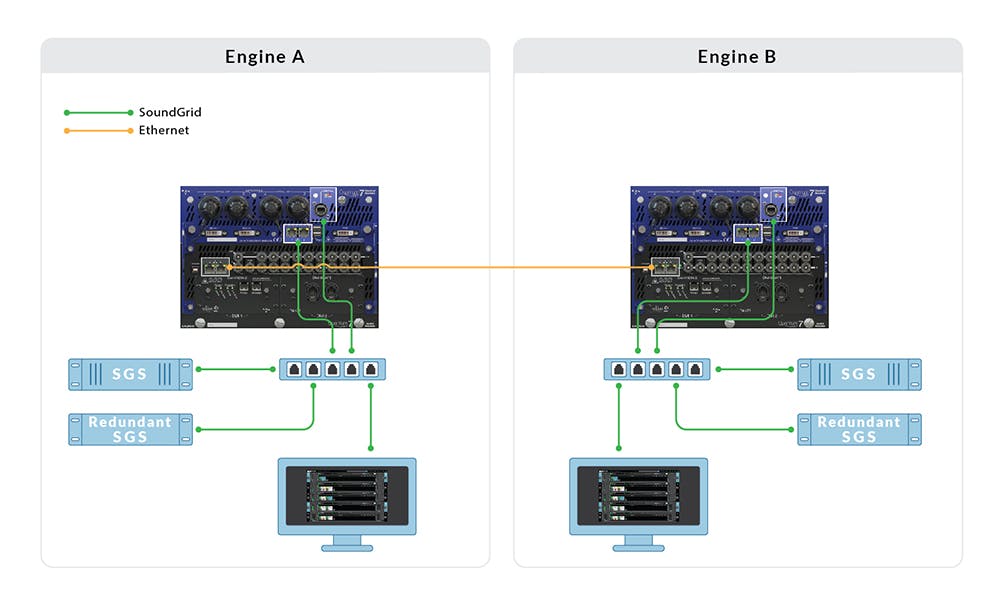How to Set Up MultiRack SoundGrid with DiGiCo Quantum 7
Follow these instructions to connect DiGiCo Quantum 7 engines to MultiRack SoundGrid and SoundGrid server/s for audio processing, remote control and mirroring for dual engines, with or without server redundancy.
Important note:
The last Waves plugin version supported in MultiRack is v10.DiGiCo Quantum 7 digital mixing consoles have a different back panel layout, ports and connection requirements for SoundGrid networks than the standard SD7 console.
All connections should be done with
compatible Ethernet cables at supported lengths.
Let’s take a look at the back panel of one Quantum 7 engine. We can see a Waves IO network port and two Network switches:
- A pair of network ports in the top blue panel marked 1 & 2 – let’s call this the “Blue Switch.”
- A pair of network ports in the bottom back panel marked 3 & 4 – lets’ call this the “Black Switch.”
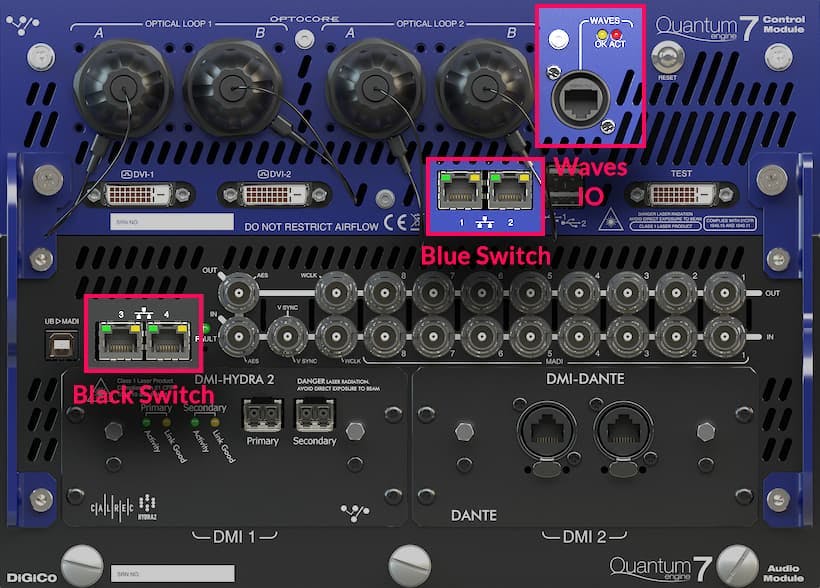
Connecting a single Quantum 7 engine to MultiRack SoundGrid and one server
Set up a single Quantum 7 engine with MultiRack SoundGrid and one server:
- Connect the following to the Blue Switch:
- Waves IO
- SoundGrid server
- Connect the host computer running MultiRack SoundGrid to the Black Switch.
Important: The Waves IO and SoundGrid server must be connected to the same switch. Connecting them to different switches may result in audio drops.
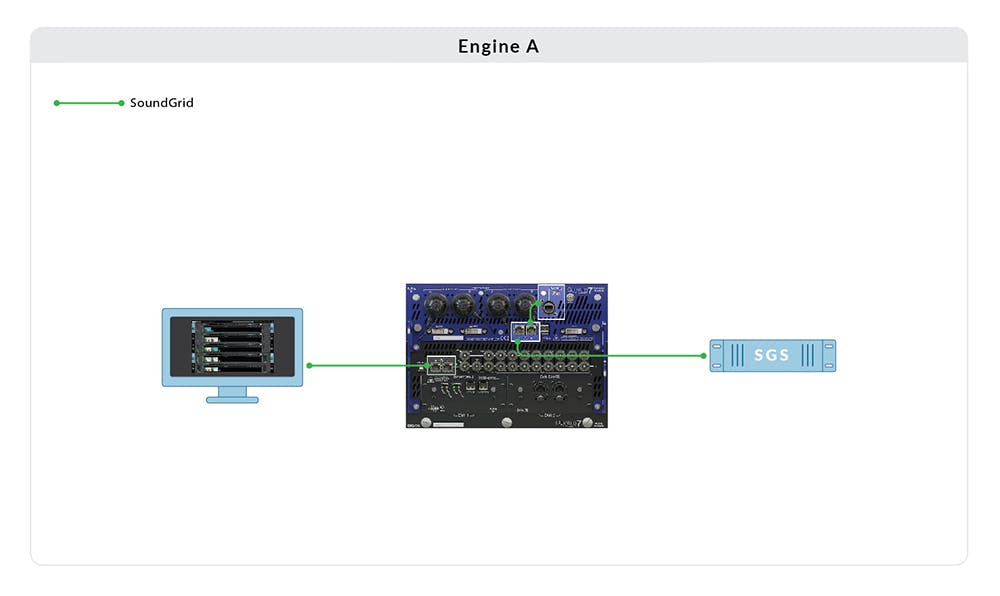
Connecting a single Quantum 7 engine to MultiRack SoundGrid and two redundant servers
Set up a single Quantum 7 engine with MultiRack SoundGrid and two redundant servers:
- Connect the following to an external SoundGrid supported network Switch
- Waves IO
- SoundGrid server #1
- SoundGrid server #2 for redundancy
- The “Blue Switch” (connect to the external switch)
- The host computer running MultiRack SoundGrid
Important:
- The Waves IO and SoundGrid servers must be connected to the same switch. Connecting them to different switches may result in audio drops.
- We highly recommend that both servers be of the same model and generation.
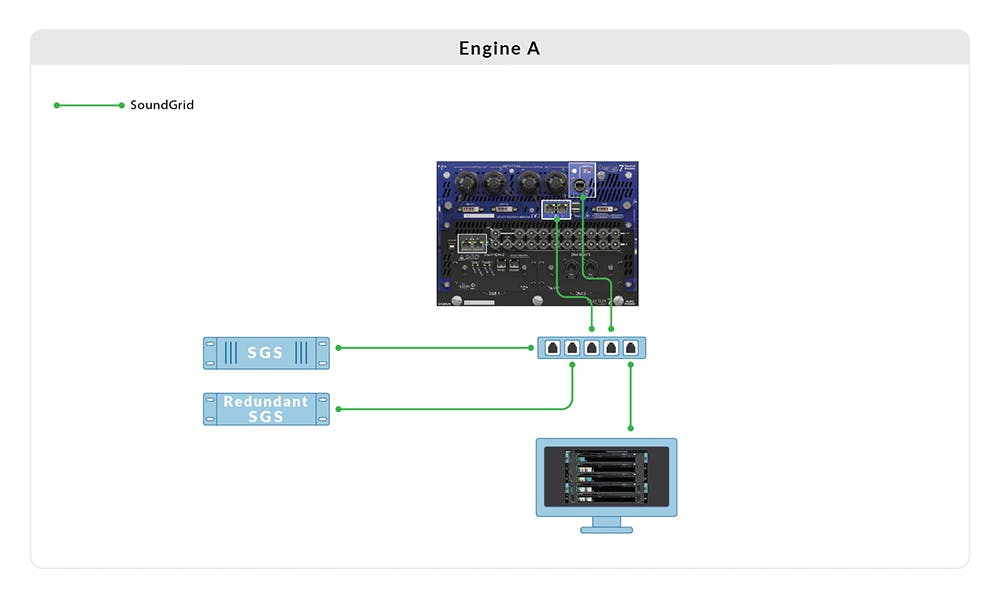
Connecting dual Quantum 7 engines to MultiRack SoundGrid and one server per engine
Set up dual (mirrored) Quantum 7 engines with two MultiRack SoundGrid setups, each with one server:
- Mark all your hardware and cables! Associate each server to Engine A or B.
- Connect the following to Engine A’s Blue Switch:
- Engine A Waves IO
- SoundGrid server A.
- Connect the host computer running MultiRack SoundGrid to Engine A’s Black Switch.
- Connect the following to Engine B’s Blue Switch:
- Engine B Waves IO
- SoundGrid server B.
- Connect the host computer running MultiRack SoundGrid to Engine B’s Black Switch.
- Set up MultiRack SoundGrid inventory and connections as described in steps 3 and 4 here.
- Connect a compatible ethernet cable between Black Switch A and B.
- Set up Engine Mirroring as described in step 6 here.
Important: Each engine’s Waves IO and SoundGrid server must be connected to the same switch, per engine. Connecting them to different switches may result in audio drops.
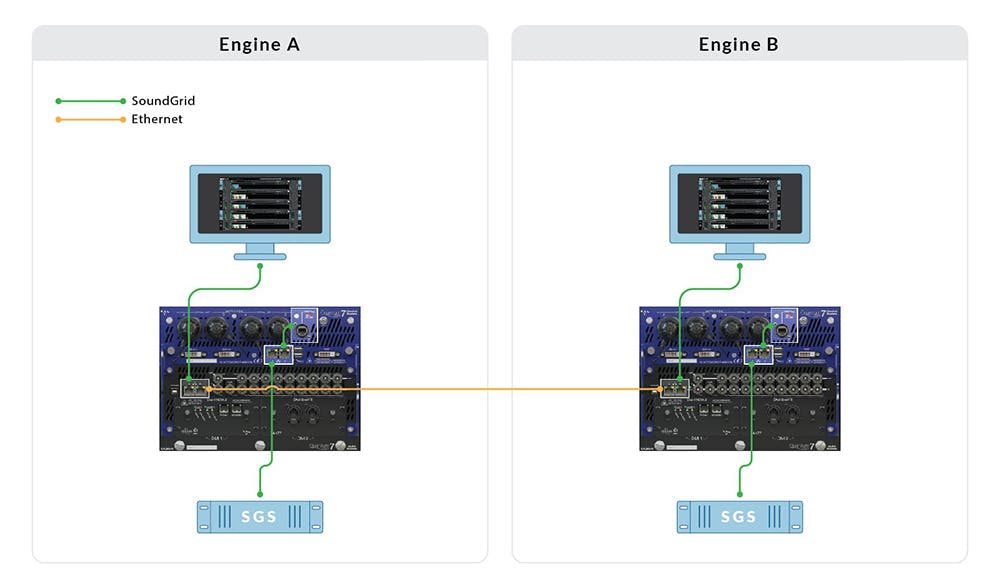
Connecting dual Quantum 7 engines to MRSG and two servers per engine
Set up dual (mirrored) Quantum 7 engines with two MultiRack SoundGrid setups, each with two redundant servers:
- Mark all your hardware and cables! Associate switches and servers with Engines A or B.
- Connect the following to external supported network Switch A:
- Engine A Waves IO
- SoundGrid server #1
- SoundGrid server #2 for redundancy
- Engine A’s Blue Switch (connect to external switch A)
- MultiRack SoundGrid Host Computer A
- Connect the following to external supported network Switch B:
- Engine B Waves IO
- SoundGrid server #3
- SoundGrid server #4 for redundancy
- Engine B’s Blue Switch (connect to external switch B)
- MultiRack SoundGrid Host Computer B
- Set up MultiRack SoundGrid inventory and connections as described in steps 3 and 4 here.
- Connect a compatible ethernet cable between Black Switch A and B.
- Set up Engine Mirroring as described in step 6 here.
Important:
- The Waves IO and SoundGrid servers must be connected to the same switch, per engine. Connecting them to different switches may result in audio drops.
- We highly recommend that both servers be of the same model and generation.