How to Set Up IO and Driver Sharing in eMotion LV1
Learn how to share Soundgrid IO’s and with two or more eMotion LV1 systems. This enables you to ‘pick up’ the device’s inputs on two or more systems and control them separately. This feature is available in eMotion LV1 V11 and up.
Device outputs can be split between the systems but cannot be shared.
A device refers to either a SoundGrid I/O box or expansion card, or a SoundGrid Driver.
I/O Sharing:
In the example below, we have one device shared between two systems: FOH and Monitor.
In this setup the FOH is the device’s master.
First, we’ll setup the FOH LV1:
- Make sure the correct LAN port is selected in eMotion LV1.
- Assign the I/O box/s and server/s.
If the device is the master clock, it will show in Blue.
If the device is not the master clock, it will show in Yellow. - Turn on Sharing for the device:
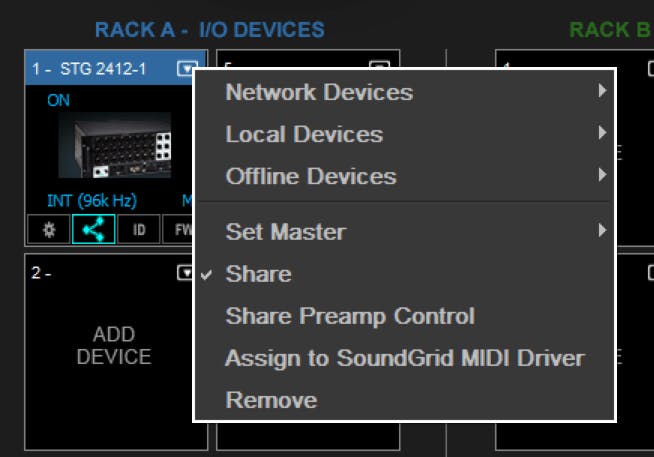
Note: The Share Preamp Control will allow the Monitor station to control the main preamp levels.
For this setup, we suggest you leave this option Off and let the Monitor station control preamp levels separately from the FOH. More on that below. - Set up your show as you normally would.
Next, set up the Monitor system:
- Assign the shared device:
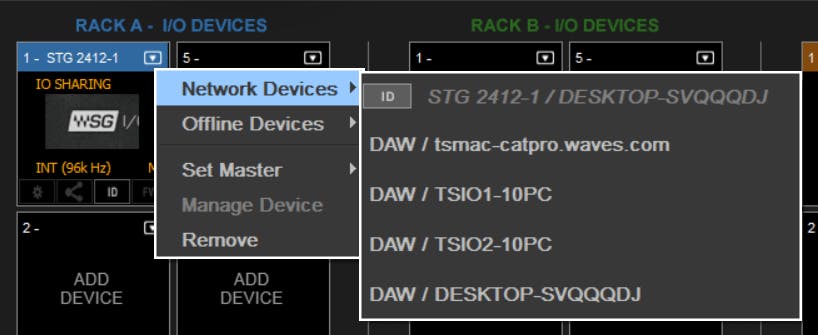
When a shared device is assigned, it will show in Orange. - Set your Inputs and Outputs.
Note that if an output is taken by either system, it will be marked as Shared and cannot be assigned.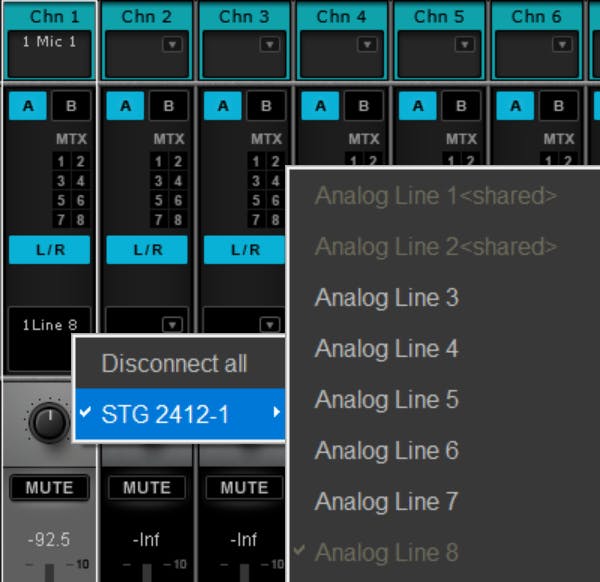
- Go to the Channel tab and change the Gain type from GAIN to LOCAL. (i.e V-Gain)
This will allow the Monitor station to control channel gain independently from the FOH position.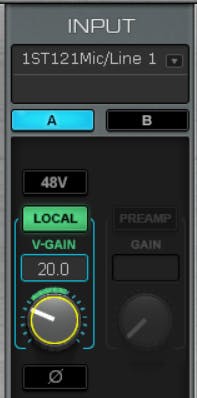
Note that changes from the master gain value are represented above the knob.
Driver Sharing:
V11 also allows the sharing of SoundGrid Drivers between systems.
This allows the sharing of live/playback driver channels across the system.
In the example below, we added two drivers to the system:
- A Keyboard Player – Connected and controlled by the Monitor system.
- A Playback Computer – Connected and controlled by the FOH system.
FOH Inventory:
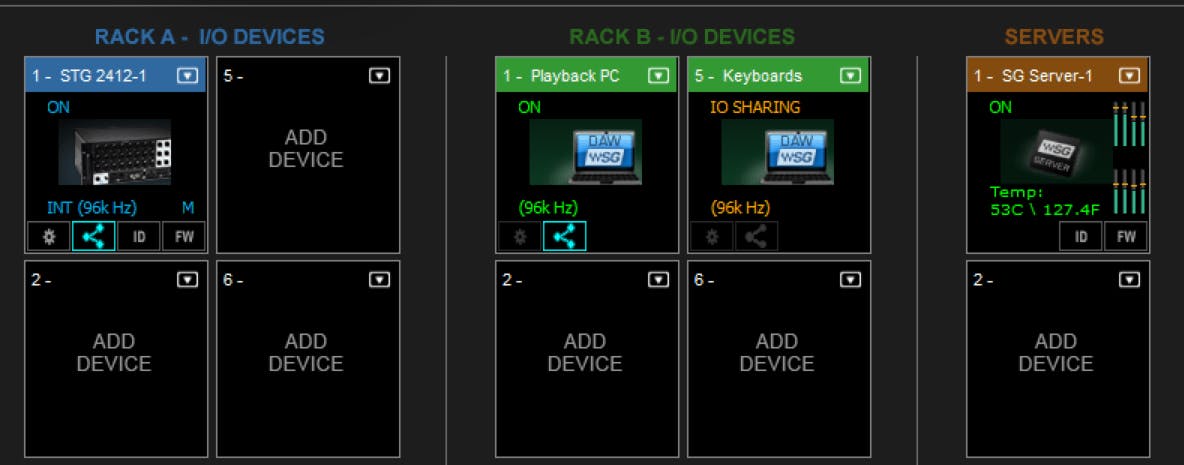
Monitor Inventory:
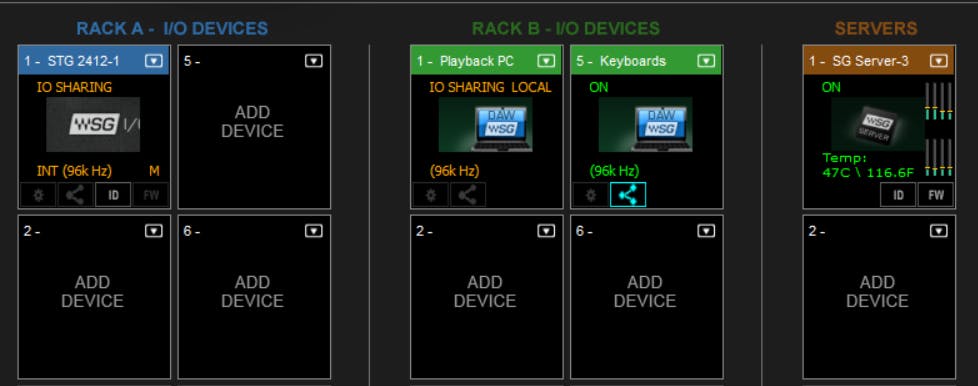
Each system can now pick up the inputs from any shared device.
Outputs can be assigned to one system and cannot be shared.
Notes:
- When assigning a shared device whose clock source is not the same as that of the client system, a prompt will appear. Click OK to set the clock of the client system as your system’s clock. The shared device, or its master clock, is now the local SOE clock master for all the devices in your local SoundGrid network.

Life is sweeter
with cookies...
We use cookies to give the best
possible experience when using our website